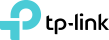TPNA SMB Certification Introduction
The TPNA SMB (TP-Link Network Associate for SMB) Certification will signify that you have acquired advanced network and wireless concepts, and can explain and differentiate TP-Link SMB products (such as the TP-Link SMB Router, TP-Link SMB Switch, TP-Link EAP and TP-Link Pharos AP) based on such criteria as usage scenarios, configuration methods, software functions and involved technologies.
1. Certification Requirements
The TPNA SMB Certification Exam is open to all technicians and sales staff working in the business network devices field who have acquired abundant network concepts, including technicians and sales personnel of TP-Link agencies and partners.
2. Recommended Training Courses
It is recommended that you complete the following five TPNA SMB training courses before taking the TPNA SMB certification exam:
Training Courses Type |
Training Courses Name |
Course Outline |
|---|---|---|
TPNA SMBThe 5 training courses of TPNA SMB will introduce advanced network and wireless concepts, then explain and differentiate the four kinds of TP-Link SMB products one at a time, based on such criteria as usage scenarios, configuration methods, software functions and involved technologies. Apply for Certification Exam |
||
| TPNA SMB Basic | Course Outline | |
| TPNA SMB Switch | Course Outline | |
| TPNA SMB Router | Course Outline | |
| TPNA Business Wi-Fi: Outdoor | Course Outline | |
| TPNA Business Wi-Fi: Indoor | Course Outline |
3. Certification Exam Introduction
Exam Duration: 90 minutes
Quantity of exam questions: 50 (single & multiple choice questions)
Exam questions distribution:
No. |
Knowledge |
Quantity of exam questions |
|---|---|---|
| 1 | TPNA SMB Basic | 10% |
| 2 | TPNA SMB Switch | 36% |
| 3 | TPNA SMB Router | 4% |
| 4 | TPNA Business Wi-Fi: Outdoor | 24% |
| 5 | TPNA Business Wi-Fi: Indoor | 26% |
4. Apply for Certification Exam
When you are ready to take this certification exam, please click here: “Application for Exam”;
5. Certification Exam Methods
TP-Link provides two kinds of certification exam methods: on-site exam and online exam:
1) On-site Exam
TP-Link subsidiaries will offer on-site exams regularly in particular cities, based upon the number of exam applicants and regional distribution in order for examinees to take the exam in person.
2) Online Exam
a) For examinees out of on-site exam cities’ coverage, you may take the online exam through the Internet.
b) You will receive an account and password for the online exam, and during the designated time, you will login to the TP-Link Online Exam System and complete the exam.
Based on your application information, TP-Link will arrange on-site or online options for the certification exam. This arrangement aims to ensure convenience as you prepare for these exams.
6. Score Inquiry and Certificate Issuance
Scores from the on-site exam will be sent to your email within seven working days; scores from the online exam will be released to you immediately upon completion. Once the score released to you, TP-Link will finish, issue, and send the official Certification within seven working days.
7. Certificate Verification
Please visit: “Certificate Verification” to verify the authenticity& validity of your TP-Link Certificate.
8. Certificate Validity and Re-certification
After passing the TPNA SMB Certification exam, TP-Link will sign and issue the corresponding certificate, which will be valid for three years. When the certificate expires, you must take the TPNA SMB Certification exam again to renew the validity of your existing TPNA SMB Certificate.